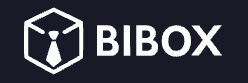Did you know that Power BI users report an average time savings of 2.5 hours per week on data-related tasks? That’s a whopping 16 workdays per year! But here’s the kicker – many users barely scratch the surface of Power BI’s capabilities. Are you ready to unlock the full potential of this powerful tool and become a data hero in record time? Let’s dive into the top Power BI features that will give you instant results.
The Power BI Paradox
Power BI is a goldmine of data analysis capabilities. Yet, many users feel overwhelmed and stick to basic functions. The problem? Information overload. But don’t worry – I’ve got your back. We’ll focus on the features that pack the biggest punch and deliver fast wins.
Quick Connections: Data Sources
First things first – let’s get your data into Power BI. The beauty of Power BI? It plays nice with almost everything.
Top data source connectors:
- Excel files (because who doesn’t love spreadsheets?)
- SQL databases (for when you’re feeling fancy)
- Web APIs (data from the cloud, anyone?)
Pro tip: Use “Get Data” in the Home tab. It’s your gateway to data paradise.
Power Query: Data Cleaning Magic
Dirty data? No problem. Power Query is your new best friend.
Must-try Power Query features:
- Column splitting (say goodbye to messy combined columns)
- Removing duplicates (because once is enough)
- Changing data types (text to numbers, dates to text – you name it)
Remember, clean data is happy data. Your visualizations will thank you.
DAX: Formulas on Steroids
DAX (Data Analysis Expressions) might sound scary, but it’s actually your secret weapon for insightful calculations.
DAX functions to master:
- CALCULATE (filter magic for your measures)
- SUMX (because sometimes you need to sum with style)
- TIME INTELLIGENCE (time-based analysis made easy)
Start simple. As you get comfortable, you’ll be writing complex DAX formulas in no time.
Visualizations: Data Eye Candy
Let’s face it – we humans are visual creatures. Power BI’s visualization options are where your data comes to life.
Visualization quick wins:
- Card visuals (for those all-important KPIs)
- Line and clustered column charts (trend analysis, anyone?)
- Treemaps (hierarchical data never looked so good)
Remember, less is often more. Don’t overcrowd your reports.
Power BI Service: Collaborate and Conquer
Power BI Desktop is great, but Power BI Service takes your analysis to the cloud.
Power BI Service perks:
- Easy sharing (spread the data love)
- Scheduled refreshes (always up-to-date insights)
- Mobile app access (data on the go)
Collaboration is key. Use Power BI Service to create a data-driven culture in your organization.
AI Insights: Crystal Ball Included
Who says you need a data science degree? Power BI’s AI features bring advanced analytics to everyone.
AI features to try:
- Key influencers (understand what drives your metrics)
- Decomposition tree (drill down into your data like a pro)
- Smart narrative (let AI explain your data in plain English)
These features can uncover insights you might have missed. Let AI be your data sidekick.
Dataflows: Reusability Rocks
Why reinvent the wheel? Dataflows let you create reusable data preparation steps.
Dataflow advantages:
- Consistency across reports (one version of the truth)
- Time savings (prepare once, use many times)
- Easier collaboration (share prepared data, not just reports)
Dataflows are your ticket to scalable, efficient data prep.
Power BI Goals: Keep Your Eyes on the Prize
New to Power BI, but packed with potential – Power BI Goals helps you track KPIs like a boss.
Goal-setting features:
- Status rules (automatically track progress)
- Notifications (stay on top of your metrics)
- Scorecards (visualize goal progress at a glance)
Set it, track it, achieve it. That’s the Power BI Goals mantra.
FAQ
Not at all! While some features use DAX or M languages, many powerful functions are point-and-click.
Absolutely. Power BI can handle millions of rows, especially when using DirectQuery mode.
No way! Power BI can analyze any type of data – from marketing metrics to IoT sensor readings
With Power BI Pro, you can refresh up to 8 times daily. Premium capacity allows even more frequent refreshes.
Yes! Power BI offers various embedding options, from SharePoint to custom apps.
There you have it – your fast track to becoming a Power BI hero. Remember, the key to mastering Power BI is practice. Start with one feature, get comfortable, then move to the next. Before you know it, you’ll be slicing and dicing data like a pro. Ready to transform your data game?